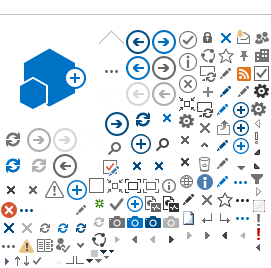Digital Certificates
The right way to make sure the Customer is contacting its Bank and that the Bank is being contacted by the actual customer.
What is a Digital Certificate?
A Digital Certificate, also known as Digital ID, is the electronic equivalent to an Identity Card (I.D.) or Passport. It is a credential issued by a Certificate Authority (C.A.) that Individuals and Companies may present online as proof of their identification or of their right to access information. For the Bank's Companies Website, the certificates are issued by Millennium bcp and enable the institution to, unequivocally, identify its Customers.
What is data encryption?
Data encryption is a way of encoding information so that third parties cannot access the original data sent. This coding is performed mathematically using an algorithm, and the decoding of this data is only possible through the algorithm that generated the coding.
How can I check that a Digital Certificate is authentic?
Using the Internet Explorer browser, just click on the lock that identifies the secure connection and check the data shown, such as the name of the certificate owner, who issued it, validity dates, protocol used, etc.
In case you use Firefox, after clicking on the lock, chose "More information" and then "View Certificate".
What really guarantees a safe contact with the Bank?
The Companies area of millenniumbcp.pt uses a Digital Certificate, issued by Verisign, recognised by current browsers and it ensures that the Certificate holder truly is who he/she/it claims to be. This way, Customers can verify the authenticity of the communication with the Bank, i.e. they have a guarantee that they are actually contacting Millennium bcp and not another entity pretending to be the Bank. In turn, the certificates issued by the Bank guarantee its Customers identification. Thus, when the Customer accesses the Bank and the Bank presents the correspondent Certificate, the communication becomes secure and it is guaranteed that the messages were not altered along the way.
How does the Bank identify the Customer?
Whenever the Customer intends to access the Bank through the companies area at millenniumbcp.pt, the Bank requests its Digital Certificate (issued by the Bank), the User Code, the Password, and 2 random positions of the User's TIN to verify its identity. This way the Customer receives the guarantee that he/she/it is contacting its Bank and the Bank receives the guarantee that the actual Customer is contacting it.
How is a new certificate generated?
To install a new certificate, it is necessary to have an active User Code and the Company's Registry Code.
Afterwards, you only need to select "Bank Transactions" and next, New Digital Certificate, fill in the required data (User Code, Password and the random digits that are asked, of the Company's Registration Code).
What can I do to access Millenniumbcp's Companies Area using another computer?
You can open the companies area at millenniumbcp.pt on any computer anywhere, you just need to generate a New Certificate on the device you wish to use. In the Corporate Area of millenniumbcp.pt, select the option "Bank Transactions". In this option, select "New Digital Certificate". Then enter your User Code, the Password and the requested positions of the Company's Registration Code (15 digits). If a new Digital Certificate is generated on a computer outside the Company or used by people other than the Company's employees, you should delete it after being used for safety reasons.
How can I delete the Digital Certificate?
In the Internet Explorer browser
To delete the Digital Certificate, select the "Tools" option from the main menu, then choose "Internet Options > Contents" and then the "Certificates" option. You just have to select the Certificate in question and click "Remove/Remover".
In the Firefox browser
To delete the Digital Certificate you must select sequentially the following options, from the main menu: "Tools" > "Options" > "Advanced" > tab "Cipher" > "View certificates". Then choose the certificate in question from the tab "Your certificates", click "Delete".